This error is due to an MTU setting on your PlayStation 3, PlayStation 4, or PlayStation 5 that is not supported by Destiny.
The recommend MTU configuration for PlayStation 3 and PlayStation 4 is the default setting of "Automatic". If you experience this error, you can take the following steps to restore your MTU setting to the default:
PlayStation 5
- Press the PS button located on your controller to return to the PlayStation home screen.
- Navigate to the Settings menu.
- Select Network
- Select "Set Up Internet Connection"
- Select your network
- Select "Advanced Settings"
- Proceed through the network configuration until you reach the MTU setting
- Most players will be able to choose "Automatic" for all settings*
- Set your MTU to "Automatic"
- Complete the network configuration
* Contact your ISP or network administrator if "Automatic" doesn't work for you
PlayStation 4
- Press the PS button located on your controller to return to the PlayStation home screen.
- Press up on the D-pad and navigate to the Settings menu.
- Select Network
- Choose either "Use WiFi" or "Use a LAN cable" depending on your network setup
- Choose "Manual"
- Proceed through the network configuration until you reach the MTU setting
- Most players will be able to choose "Automatic" for all settings*
- Set your MTU to "Automatic"
- Complete the network configuration
* Contact your ISP or network administrator if "Automatic" doesn't work for you
Additional instructions for configuring your network settings can be found on Sony's PlayStation Support website: http://manuals.playstation.net/document/en/ps4/settings/nw_connect.html
PlayStation 3
- Reboot the console to return to the PlayStation XMB.
- Navigate to the Settings tab and select "Network Settings".
- Select Internet Connection Settings
- Select Yes when a confirmation screen is displayed stating that you will be disconnected from the Internet.
- Select Custom
- Choose either "Wired Connection" or "Wireless" depending on your network setup
- Proceed through the network configuration until you reach the MTU setting
- Most players will be able to choose "Automatic" for all settings*
- Set your MTU to "Automatic"
- Complete the network configuration
* Contact your ISP or network administrator if "Automatic" doesn't work for you
Additional instructions for configuring your network settings can be found on Sony's PlayStation Support website: http://manuals.playstation.net/document/en/ps3/current/settings/connectadvance.html