Destiny 2 Text Chat lets players communicate with others using a keyboard in-game on all platforms. Text Chat can be used to communicate with a player's Fireteam or Clan, send direct messages, and broadcast to all local players in each public area of the game.
The Text Chat window can be opened on PC by pressing the Enter key, or on consoles from Nav Mode (accessed by short-pressing the Director key) or Orbit.
See below for details on the different Text Chat settings available:
Text Chat Settings
Text Chat settings can be found inside the "Character" menu by navigating right to Settings (the gear icon)
- Select "Social" in the left-side pane
- Scroll down to the "Text Chat" section
Text Chat
"Text Chat" is the master setting that determines the general availability of text chat features. Options include:
-
- On (Default)
- Off
Allow Profanity
“Allow Profanity” determines how text chat displays certain restricted words. Users can choose to see unfiltered language from:
-
- Nobody
- Friends Only
- Clan and Friends Only (Default)
- Everyone
Auto-Hide
"Auto-Hide" determines whether or not the chat window automatically disappears during gameplay. Options include:
-
- On (Default)
- Off
Text Chat Font Size
“Text Chat Font Size” determines the font size displayed in Text Chat. Options include:
-
- Extra Small (Default)
- Small
- Medium
- Large
- Extra Large
Background Opacity
“Background Opacity” determines how solid the background of the text chat window is. “Lowest” means most transparent and “highest” means most solid. Options include:
-
- Lowest
- Low
- Medium (Default)
- High
- Highest
Whisper Chat
“Whisper Chat” is how friends can communicate with each other privately through text chat.* Players can decide who can send them Whispers. Options include:
-
- Everybody
- Clan and Friends Only (Default)
- Friends Only
- Nobody
* Players can access Whisper Chat by typing /whisper (or just /w), then pressing [space] and typing or selecting the recipient’s name.
Team Chat Join
“Team Chat Join” determines how players enter team chat during matchmade playlist activities.* Options include:
-
- Manual (Default)
- Automatic
* Players can view Team Chat by typing /team (or just /t), then pressing [space] or [enter].
Local Chat Join
“Local Chat Join” determines how players enter public chat in non-activity social spaces, e.g. the Tower.* Options include:
-
- Manual (Default)
- Automatic
* Players can view Local Chat by typing /clan (or just /l), then pressing [space] or [enter].
Clan Chat Join
“Clan Chat Join” determines how players enter their clan chat channel.* Options include:
-
- Manual
- Automatic (Default)
* Players can view Clan Chat by typing /clan (or just /c), then pressing [space] or [enter].
Chat Commands Available in Destiny 2
Players who want to view available Chat commands can type /help to bring up the below list of options:
Fireteam Chat
Fireteam Chat is a channel that activates when players manually join the same fireteam.* Players with Text Chat enabled are always opted-in to Fireteam Chat channels.
-
- /fireteam - Send a message to the fireteam you're in.
- /team - Message the team you're on in team-based activities.
* Players can access Fireteam Chat by typing /fireteam (or just /f), then pressing [space] or [enter].
Messaging
Players can choose to message individual players, local chat, or their clan by using the following commands:
-
- /clan - Message members of your Destiny 2 Clan.
- /local - Message to everyone in the social space or destination if they are in the channel.
- /whisper [name] - Message another player using their Bungie Name.
-
/reply - Respond to the last whisper you received.
Fireteam Management
From any text channel, players can manage their fireteam status by using the following commands:
-
- /join [name] - Join a fireteam by a player's Bungie Name (Player must be in one of your Rosters; Friend, Game, Clan)
-
/invite [name] - Invite a player by their Bungie Name (Player must be in one of your Rosters; Friend, Game, Clan)
Bungie Friend Management
In addition to platform-specific friends, players have the option to add Bungie Friends to their accounts using other players' Bungie Names. Bungie Friends will be indicated in the Roster screen of the Director by a watermark on their emblem and can be viewed all together under the Bungie Friends section of the Roster screen.
-
- /addfriend [name] - Send a friend invite to a player using their Bungie Name.
-
/removefriend [name] - Remove a friend using their Bungie Name.
Reporting and Blocking Players
If a player is harassing you or you believe that they should be reported or blocked, use the following commands:
-
- /block [name] - Block a player using their Bungie Name.
- /report [name] - Report a player using their Bungie Name.
- /unblock [name] - Unblock a player using their Bungie Name.
Saving Your Settings for Cross Save
If you've set up Cross Save to use your characters across Destiny 2's supported platforms, your custom Settings will be saved to your account and appear on every platform you have linked for Cross Save.
PC players also have the option to save their Key Bindings on their Destiny 2 account or on their local PC.
Players who play on PC and console can adjust certain settings for each platform, such as Advanced Video Settings, however, most settings will be shared. These players have the option to adjust their settings via their CVARS file on their PC, which is a text file that stores their custom settings.
PLEASE NOTE!
- Deleting the CVARS file will reset all settings, including text chat settings, to default values.
- It's recommended to copy the file before deleting it in case the settings need to be restored.
- If a copy isn't created, players who delete their CVARS.xml file will need to manually adjust their settings after relaunching Destiny 2 to return to their previous values.